Step 1
Privacy Checkup
First step and the easiest one for checking your Facebook privacy settings is to perform a Privacy Checkup.
Click on the question mark symbol in the top right of the Facebook page and select Privacy Check-up
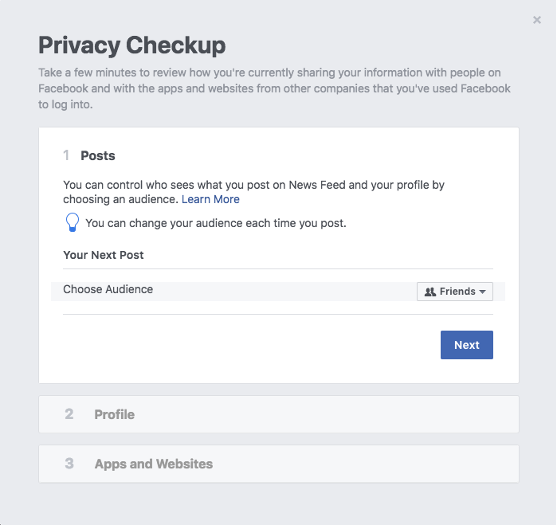
Posts
In this section, we would recommend choosing the Friends setting instead of Public which is usually the default sharing, so you can have the control over your posts and audience who can see what you post.
Profile
Here you can change the privacy settings of your email address, birthday and other personal details which you decide if you want to share with your friends or to keep them private by choosing the “Only me” option.
Apps
This part shows you each app linked to your account and what sharing permission it has. We recommend deleting the apps you’re not using anymore and setting the sharing permissions of the remaining ones to “Only me”.
Step 2
Advanced privacy settings
In this section you can check what content is being shared by your profile and with whom.
Click the drop-down arrow in the top right of your Facebook page, click “Settings,” and then choose “Privacy” from the left navigation column.
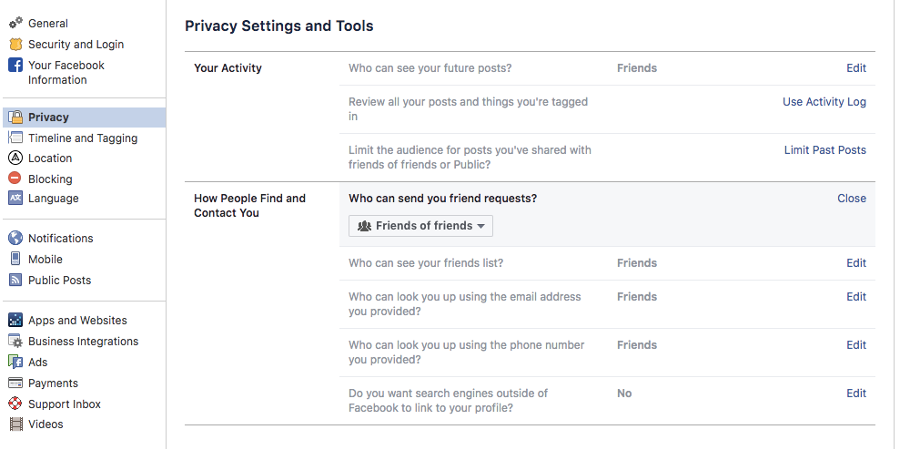
Your activity
In this section you can choose who can see your future posts. We would recommend selecting Friends as your default sharing option, otherwise, if it’s Public, then everything you post is shared with everyone.
The last feature available in the same section is to Limit the audience for old posts on your timeline and by using this, all the audience for the shared content from your timeline will be changed from “Public” or “Friends of Friends” to “Friends”.
How People Find and Contact You
Further on, you can choose who can see your friends list and who can search for your profile by using your email address and phone number, which would be advised to be restricted “Only me”.
With regards to your profile appearing among name-based queries’ results on search engines, by selecting “No” in the dedicated section of this page, your profile could be found only through Facebook search
Step 3
Timeline and Tagging Settings
This section allows you to work on some other privacy settings, i.e, who can post on your timeline, timeline visibility, tagging and review.
Click on the down arrow in the far upper right corner to reveal a drop-down menu and select “Settings”, and then “Timeline and Tagging”.
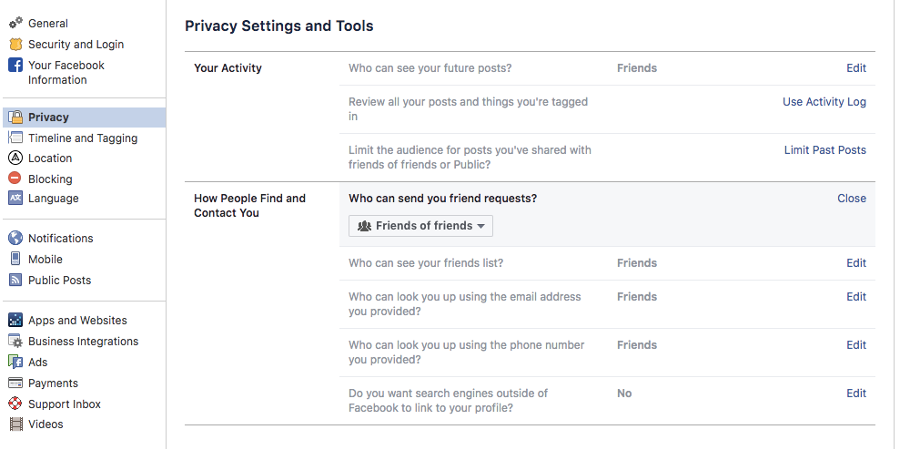
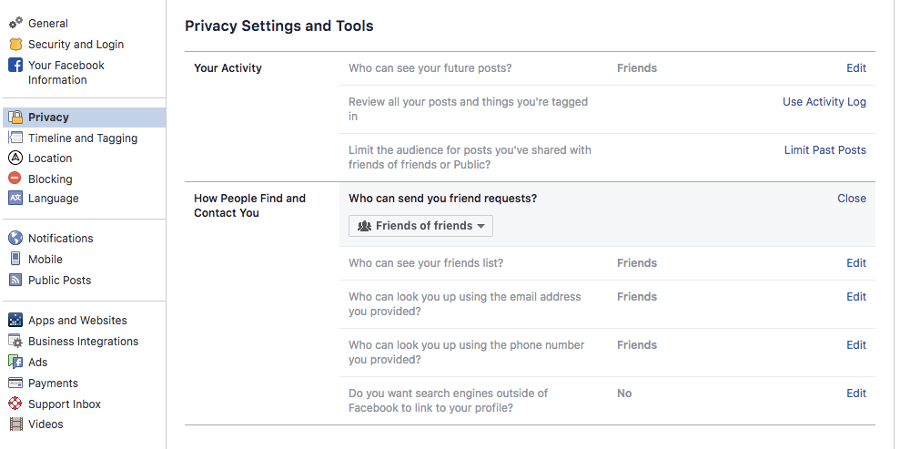

Leave A Comment
You must be logged in to post a comment.